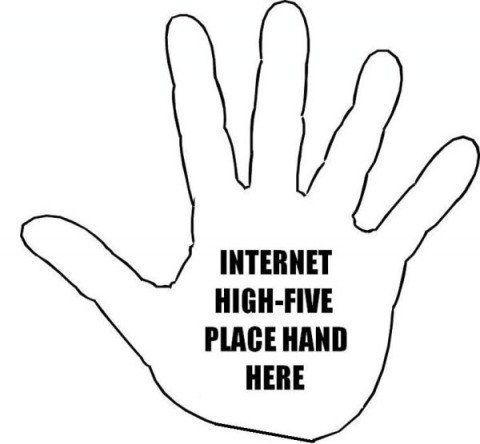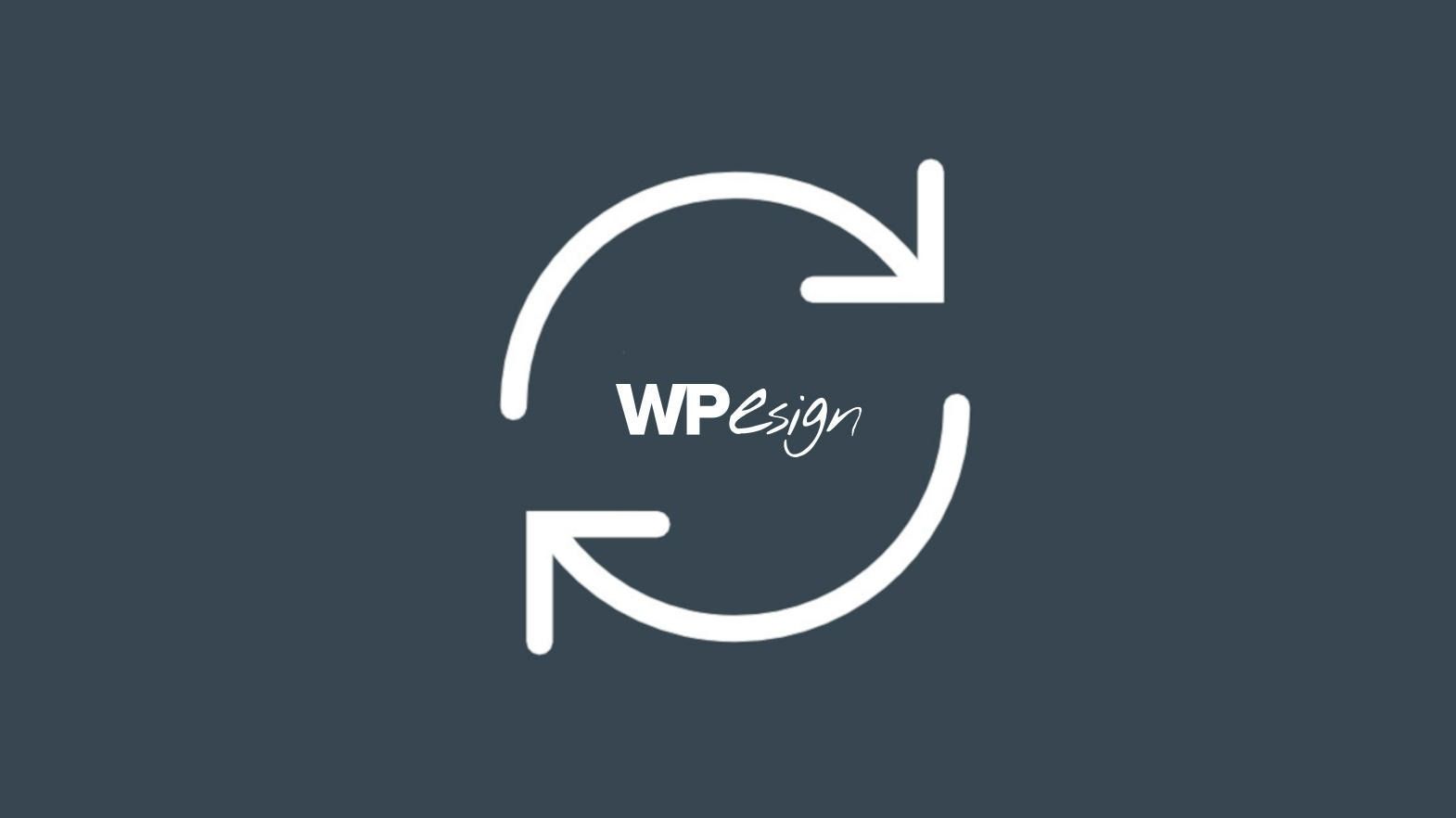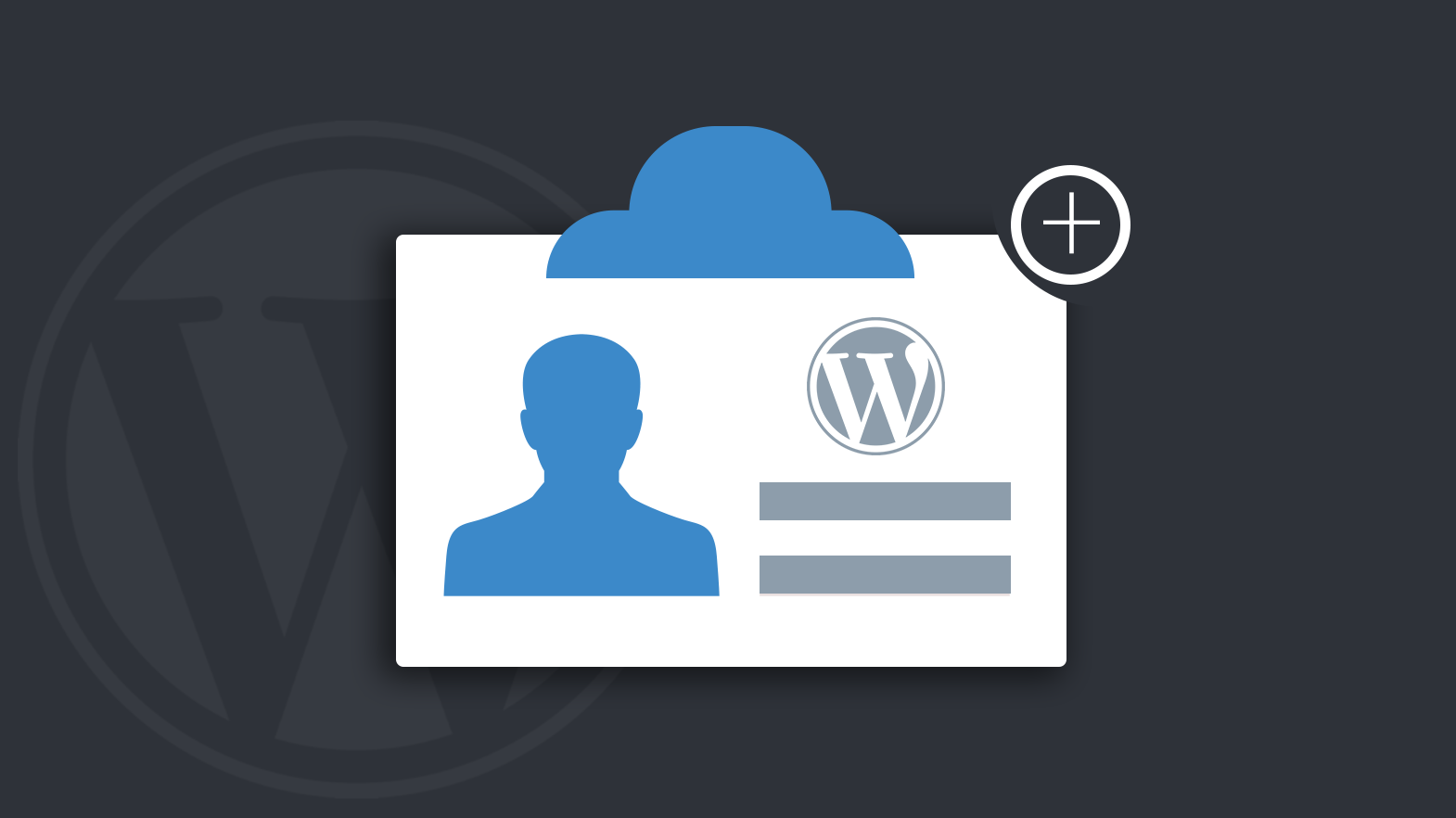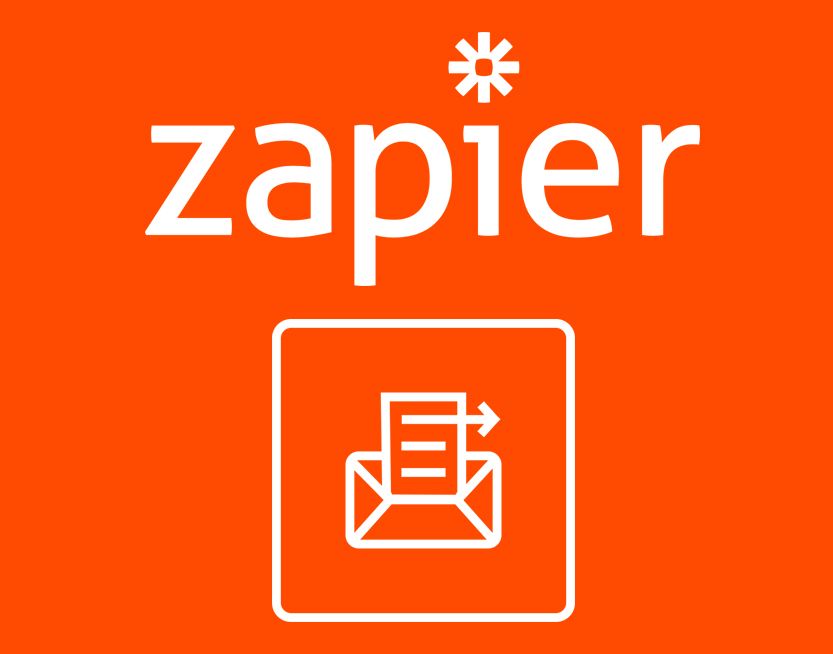We’ve spent the last three years now laying the foundation in WPEsign™ for what is going to be a very exciting year. One of the “less visible” updates that came with 1.4.0 is an improved add-on folder structure.
With WPEsign™ growing it’s feature set and add-on library, we noticed it was getting a little “out of control” in the WordPress plugins folder and decided to do something about it. Prior to this release your esignature plugin and add-ons would be uploaded to the “wp-content/plugins” folder.
We created WP E-Signature as a modular plugin so that you the user could pick and choose which features you wanted turned on and which one’s you didn’t…
At the time of this article we have almost 20 add-on esign related plugins/e signature related add-on features. This meant that up until now… every single digital signature feature/add-on was getting uploaded into your wp-content/plugins folder… if you were to look in your ftp folder it would look something like this:
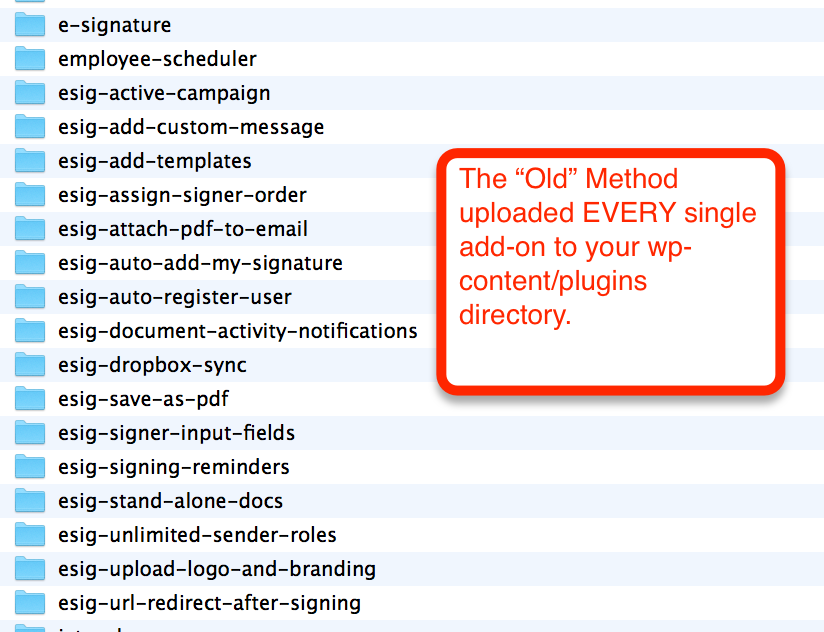
Additionally we were utilizing the built in WordPress updater system to validate the plugin license and ping for updates. This was causing some performance issues and often resulted in update errors because of so many plugins.
To remedy the situation as of 1.4.0 we are introducing just two plugin folders (with the exception of our wordpress.org add-ons).
You will now only need to upload the “e-signature” folder/.zip file, and for our business license holders you will need only to upload a folder called “e-signature-business-add-ons” where ALL of the advanced add-ons will live.
If you’re wondering what happened to the basic add-ons, i.e. Signer Input Fields, Save as PDF, and Document Activity Notifications, well… we ended up rolling these features into the core e-signature plugin. The files can now be found in: wp-content/plugins/e-signature/add-ons
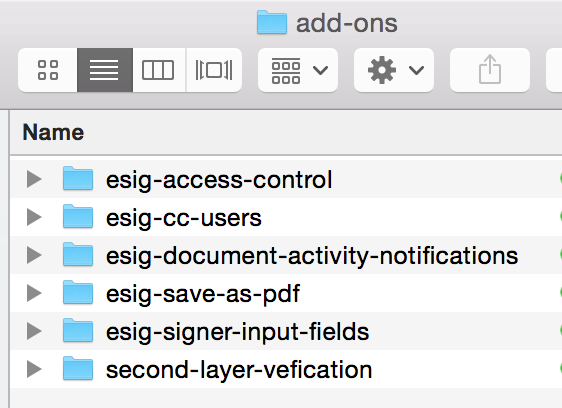
Once you update WP E Signature to version 1.4.0 you will see an urgent alert message like the one below. To prevent conflicts from occurring you will need to update the add-on library as well. Follow the instructions below.

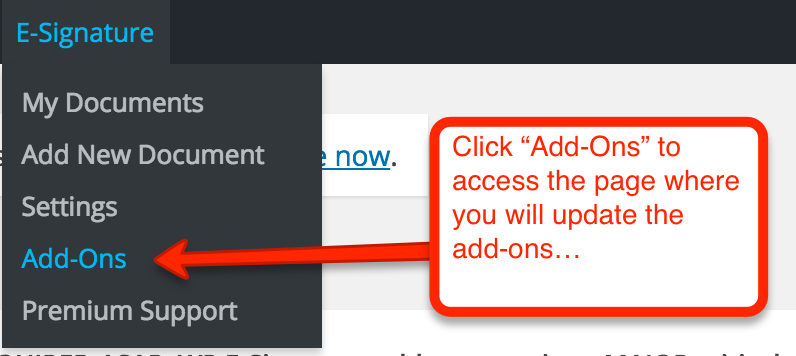
In the future you will not need to choose each individual add-on and our auto-updates will be business as usual
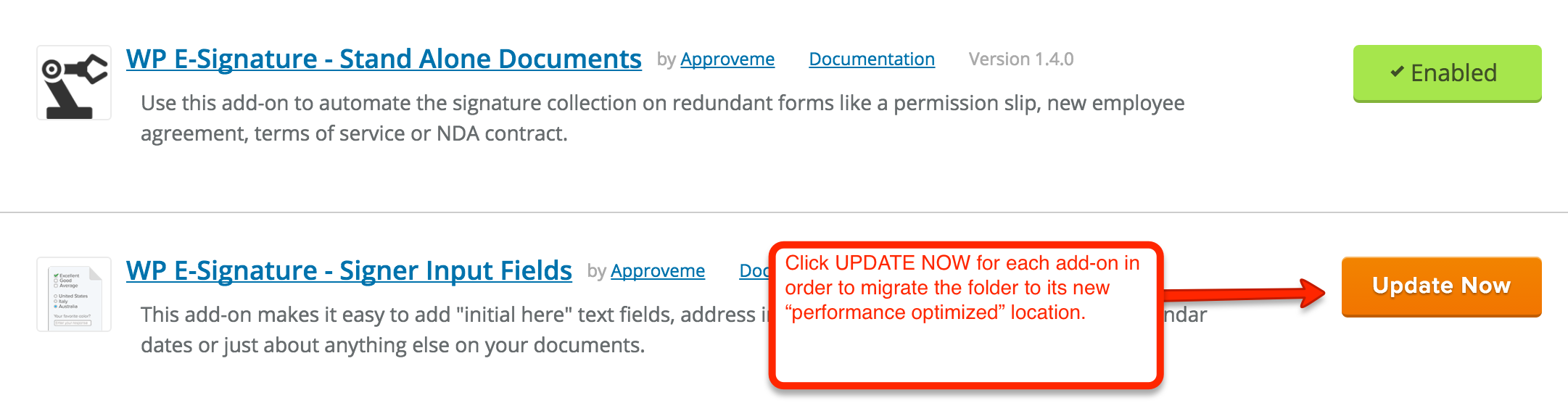
Because this is such a major upgrade to the backend of the plugin we wanted to make sure the folder migration process was as bullet proof as possible.
Troubleshooting the upgrade from WP E-Signature to 1.4.0
If you are experiencing issues updating/upgrading from an older version to 1.4.0 you can open a support ticket here or try these helpful troubleshooting steps:
STEP 1:
Backup your WordPress website & database
(PAID: Backup Buddy, FREE: Backup WordPress plugin, etc)
STEP 2:
Download latest “e-signature” zip folder from www.approveme.com/profile
(username = the email used during purchase. password was emailed at the time of purchase… but you can reset it if you’ve lost it)
– Be sure to download the “e-signature-business-add-ons” zip file if you are a business license holder
STEP 3:
Login to your FTP account
STEP 4:
Visit the folder path: wp-content/plugins/
STEP 5:
Remove/delete (after you’ve first backed up) “e-signature” folder + any folders that start with “esig”
(If you are using our Gravity Forms, Easy Digital Downloads, Woo Commerce, Ninja Forms, or Sprout Invoices add-on DO NOT remove these folders. Only remove the folders that “start” with “esig”).
STEP 6 (OPTION 1):
Login to your WordPress website and either upload the .zip files from the “Plugins tab”
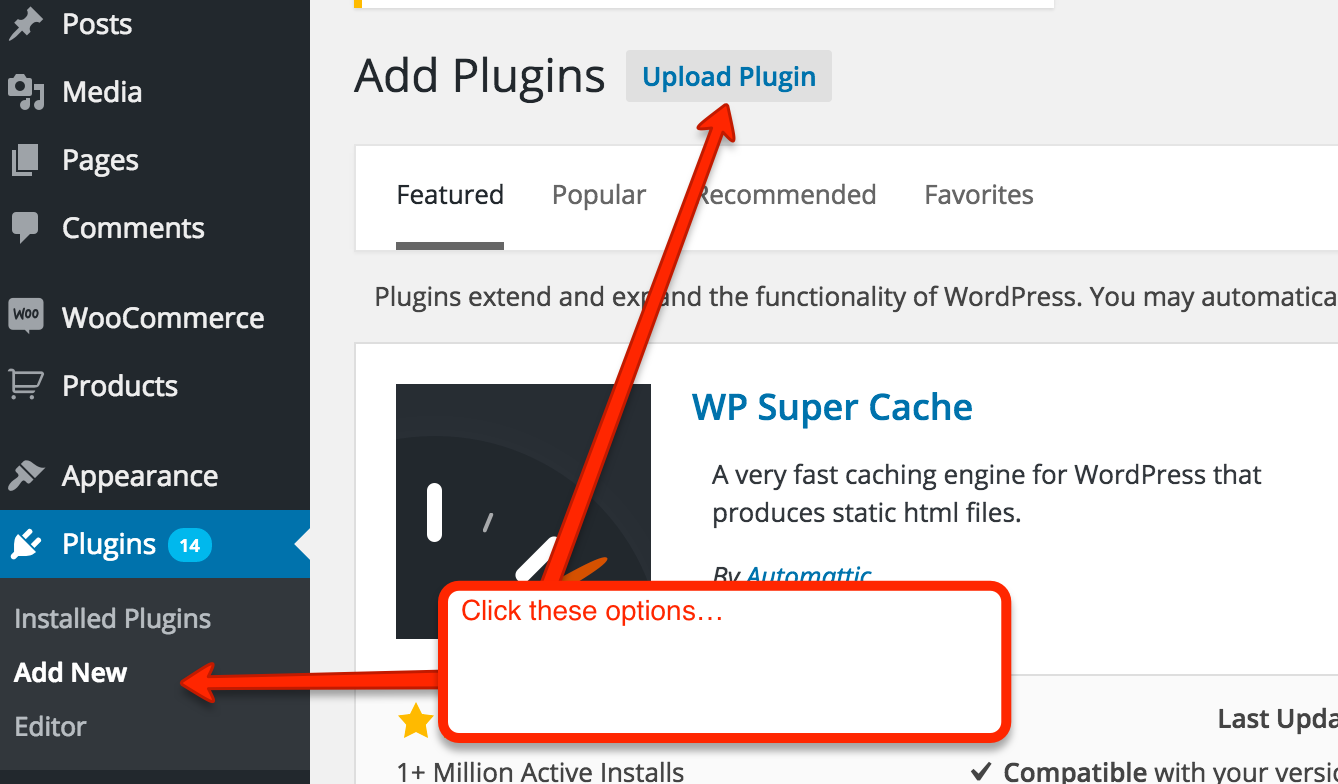
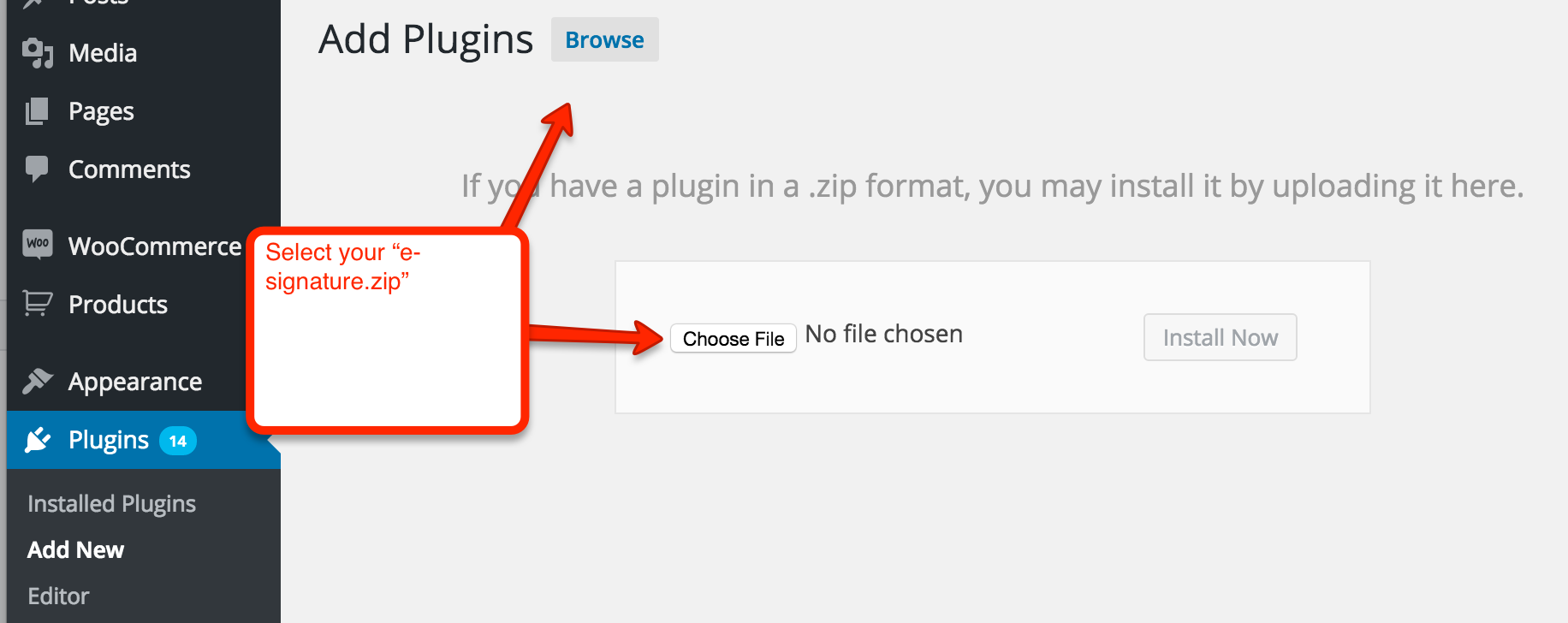
*Once the core plugin has been installed… visit “E-Signature” + “Settings” + “License” to make sure your license is installed and activated.
With a valid license visit “E-Signature” + “Add-Ons” and manually install each add-on one at a time. Note: you will ONLY need to do this one time. In the future this will not be necessary since you can initiate auto-updates.
STEP 6 (OPTION 2):
If you don’t feel comfortable uploading the .zip file via the WordPress dashboard simply go to your FTP…
– Unzip the .zip files and drag the FOLDERS (not .zip files… but folders) into your “wp-content/plugins/” directory.
If you have a business license you will be dragging in TWO folders…

Folder 1 = “e-signature”
Folder 2 = “e-signature-business-add-ons”
Congratulations! Now you are on track and ready for the exciting new features that we will be rolling out in the coming months 🙂