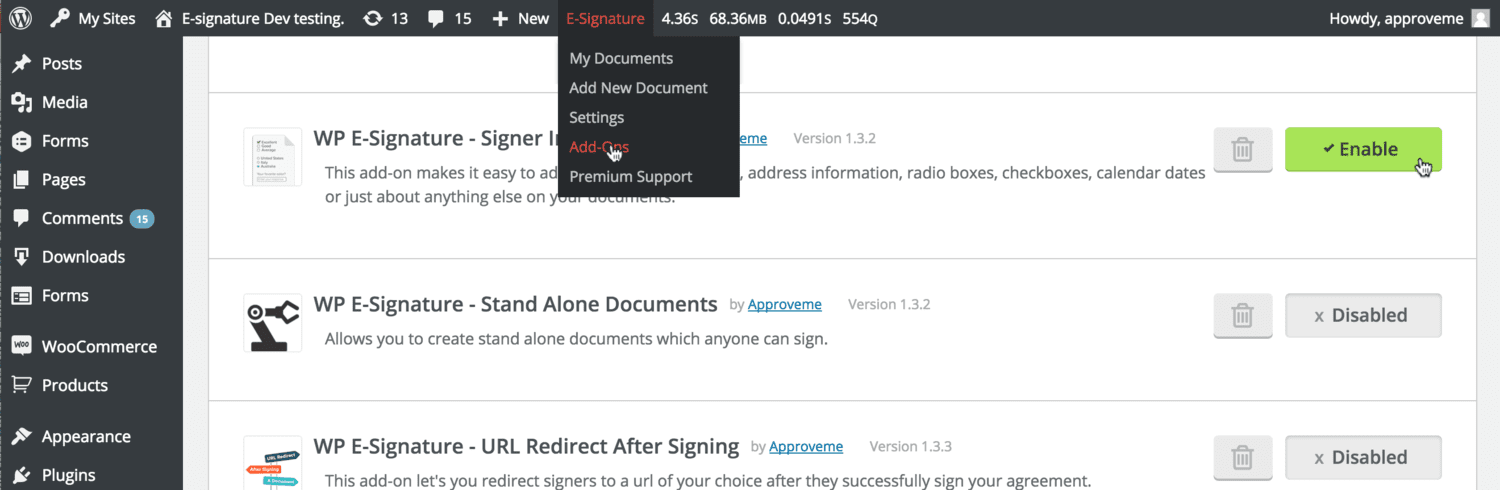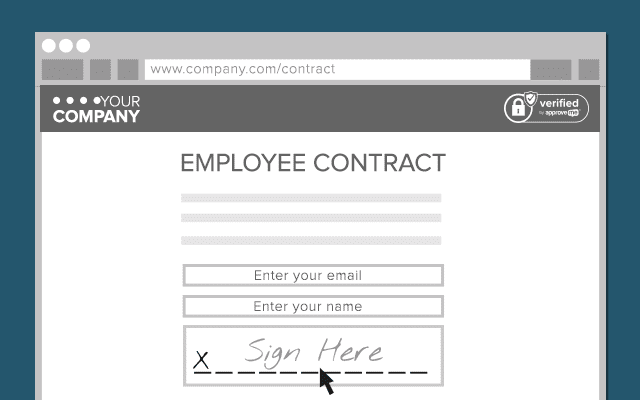Ninja Forms Signature Contract Automation
Ninja Forms is a very powerful Wordpress Forms plugin created by WP Ninjas. Best of all it is 100% free (but includes an entire add-on marketplace where you can purchase various feature rich add-ons to improve on the core plugin features).
In this step by step Wordpress Tutorial, we’re going to walk you through how to setup a Ninja Form that lives on the front end of your website, so that you and your team (or even customers) can trigger a custom contract, proposal, estimate or legal agreement by simply submitting a form.
Required Add-ons
In order to activate this powerful Signature Automation feature you will need the following plugins installed:
1: Ninja Forms – Download here
2: Ninja Forms Signature Add-On (by ApproveMe) – Download here
3: WP E-Signature (by ApproveMe)
4: Stand Alone Documents Add-On (by ApproveMe)
5: Signer Input Fields Add-On (by ApproveMe)
*All of the ApproveMe Plugins are included with the WP E-Signature Elite or Lifetime license.
START HERE: Download & Install Ninja Forms
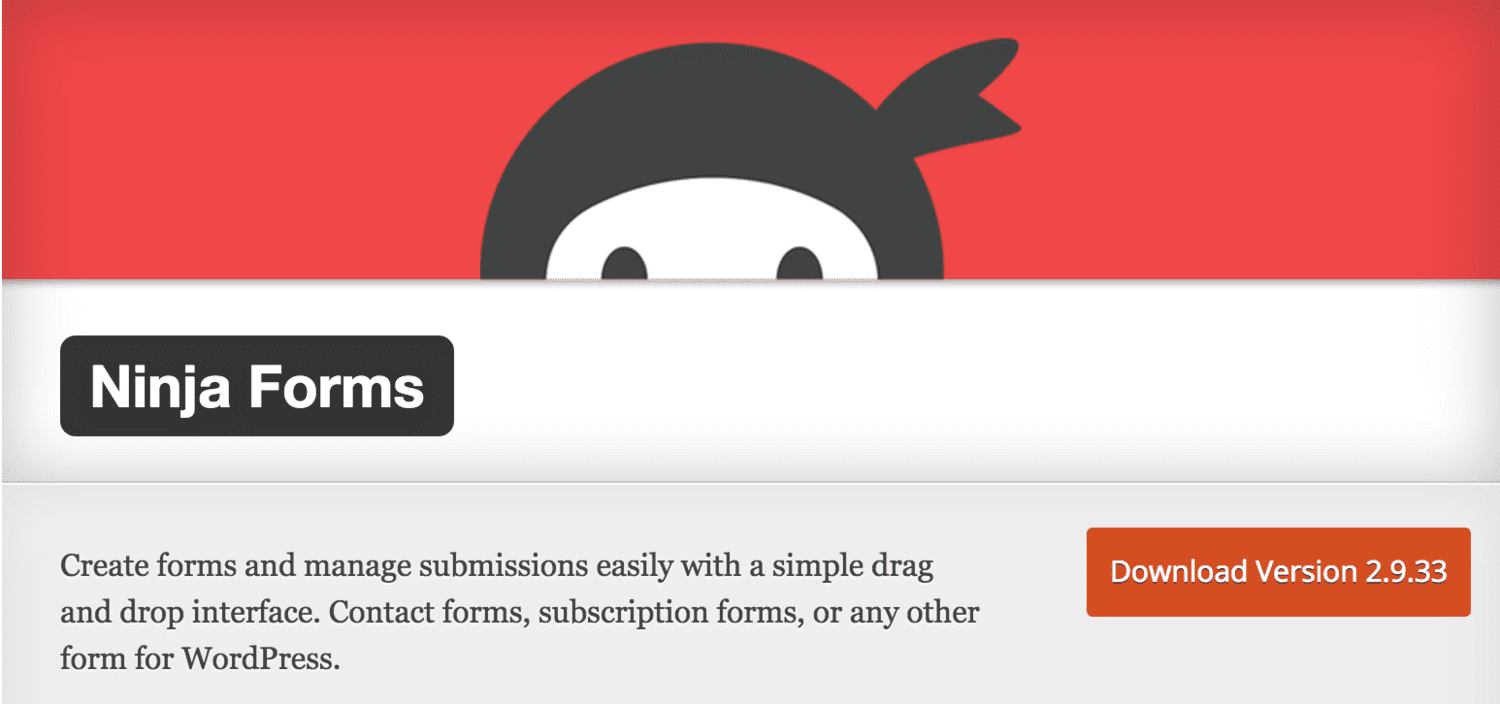
STEP 2: Download & Install Ninja Forms Signature Contract Add-On
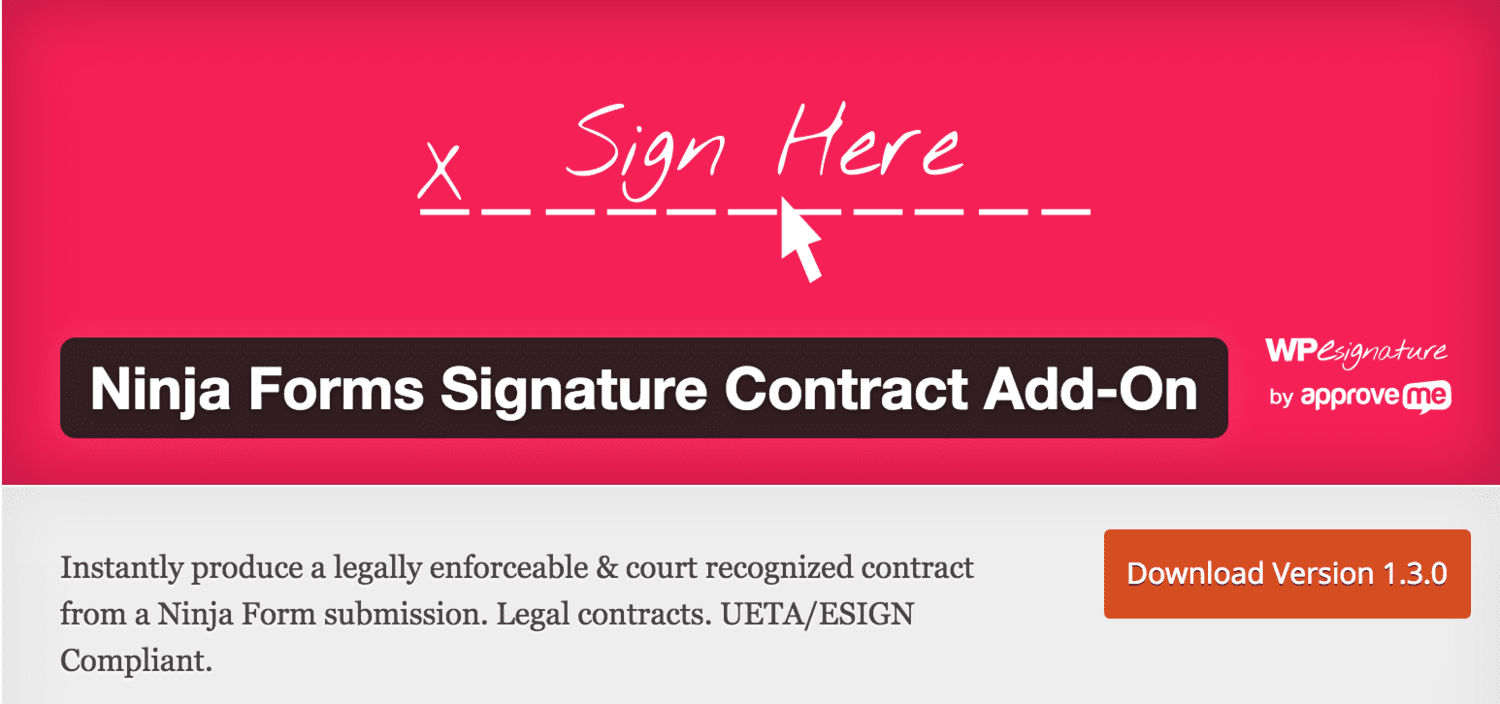
STEP 3: Download & Install ApproveMe’s WP E-Signature
Ninja Forms Signature add-on is included with a WP E-Signature license.
Purchase an Elite or Lifetime license today!
*Once you’ve installed WP E-Signature. You will need to save your settings and activate your license key. Read more about how to do this here.
STEP 4: Enable Stand Alone Document & Signer Input Fields Add-On
Stand Alone Document Add-On
Signer Input Fields Add-On
How to access these add-ons from your WordPress Dashboard